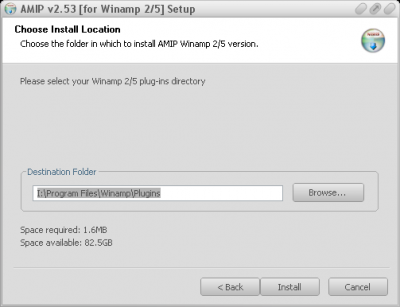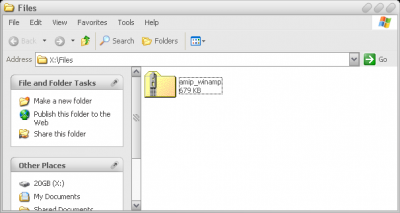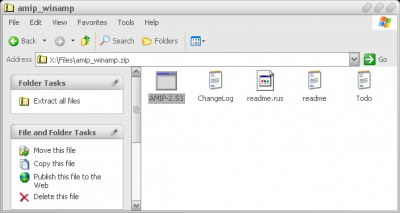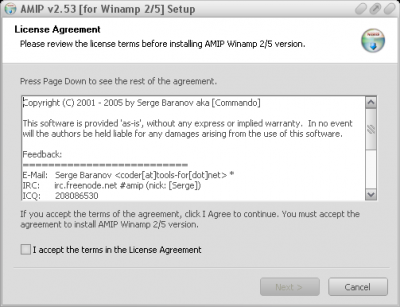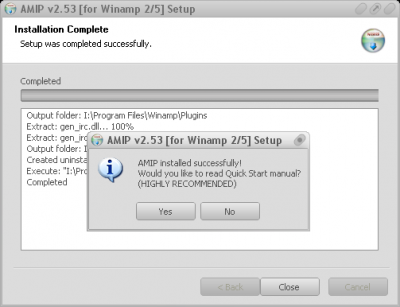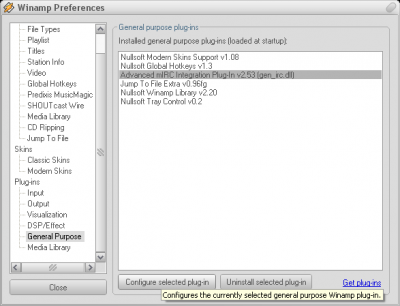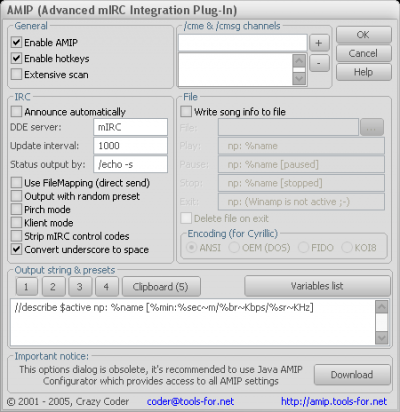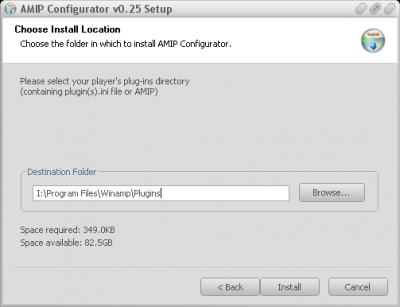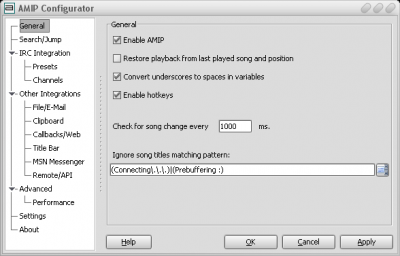Installing AMIP
Download
AMIP for your player from
Download page.
Double check that you are using AMIP version compatible with your player.
Shut down your player
Locate the
.zip file on your drive and open it with your favorite
archiver (you can use built-in Windows
XP zip files support or such tool as
WinZip,
WinRAR, or file manager supporting archives directly like
Far or
Total Commander):
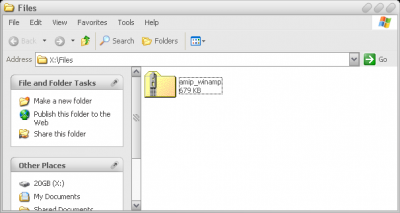
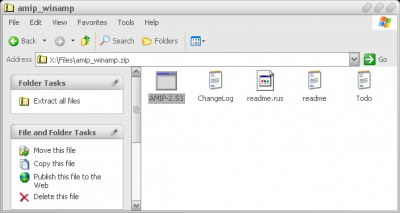
Run
AMIP-*.exe file from within the zip, installer window will appear:
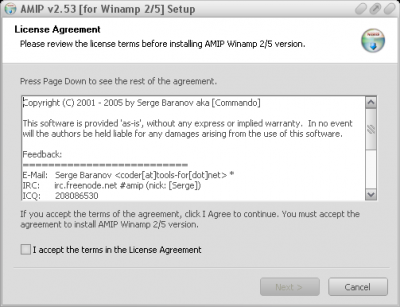
Check "I accept the terms…" check-box and click Next
In the next dialog specify the
player directory. In most cases AMIP can detect it automatically from the registry. If the directory is specified incorrectly or Install button is disabled, you have to Browse to the player directory manually. When the correct directory is specified, Install button will be enabled.
If it's not enabled, it means that there is no supported player installed in this directory, check that you are installing correct AMIP version supporting your player.
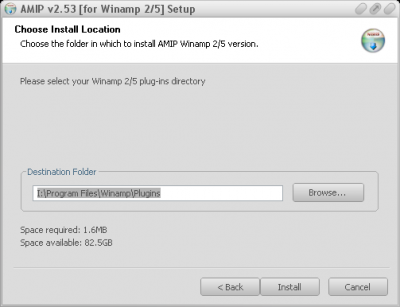
Press Install button and if all is OK, you'll see the following dialog:
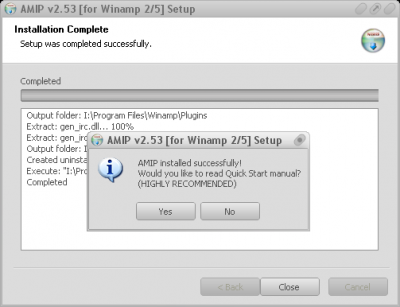

Configuring AMIP
Start your player, AMIP should be available in Player Options.
If you are using Winamp, choose Options | Preferences (Ctrl+P), then open Plug-ins node, choose General Purpose, find Advanced mIRC Integration Plug-in, select it and press Configure selected plug-in button.
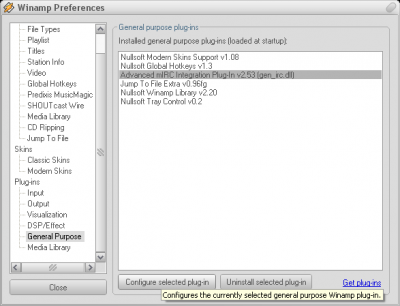
Configuration dialog will appear:
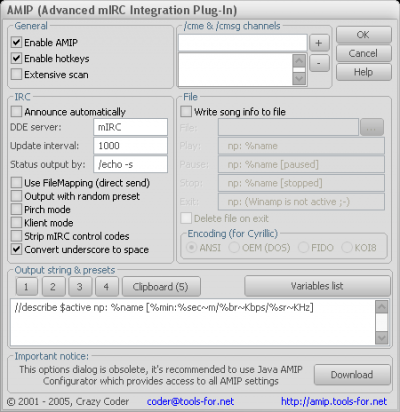
This options dialog is obsolete, it allows to configure only basic AMIP features, if you need access to all AMIP options in the modern way, please use AMIP Configurator.
If you are using mIRC, you can access AMIP options by typing
/dde mplug options
iTunes users can access AMIP options by pressing Ctrl+Alt+Shift+O. Another way to access options is Visualizer | Turn Visualizer On (Ctrl+T), then Visualizer | AMIP, then click on the round Options button on the right.
Installing AMIP Configurator
AMIP Configurator is the GUI for all AMIP settings, it's available in multiple languages and is very easy to use.
AMIP Configurator is written in
Java and therefore requires
JRE or JDK to run. Chances are high that you already have
Java installed (see
Settings | Control Panel | Java). If you don't have Java in Control Panel, then you will need to install
Java Runtime Environment (JRE). At least version 5 is required, version 6 is recommended.
Download amip_config.zip from Download page and run installer executable. If AMIP is already installed, AMIP Configurator should automatically find plugin.ini file location. If it doesn't work for some reason, browse to this directory manually.
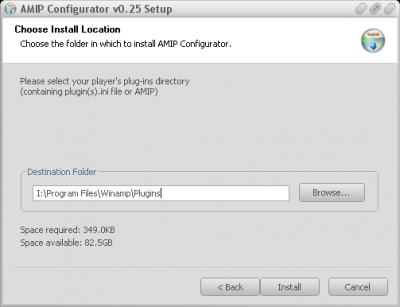
You may need to Run and then Close your player so that plugin.ini file appears after installing AMIP.
When AMIP Configurator is installed, you can run it via Start Menu | AMIP | Configurator or via Desktop Shortcut.
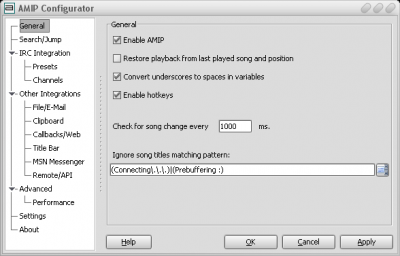
You can switch between old options dialog and the new AMIP Configurator by editing plugin.ini file in your player plug-ins directory, set CFG_JCONF=1 to use AMIP Configurator, and CFG_JCONF=0 to use old dialog. Expert users can modify AMIP setting manually using plugin.ini file. When you save plugin.ini, AMIP detects it and reloads new configuration automatically.